Paragraph
The Paragraph element is a great way to add content to your emails or Mobile Pages. Let’s see how it works.
Drag Paragraph into the Builder
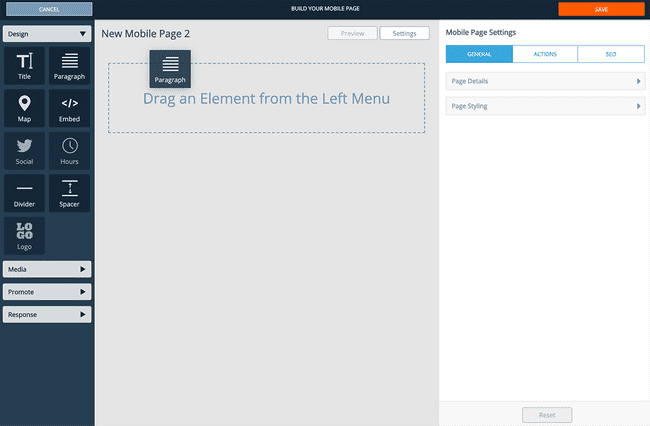
The Paragraph element is located under the Design accordion in the left builder sidebar. Click and drag it into the builder to add it to your email/page.
Highlight the Text to Edit
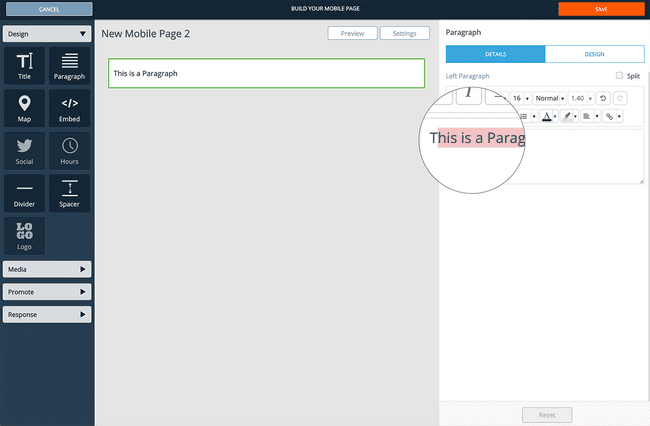
To edit the default text, double click it or highlight it and begin typing to change it.
Add a Second Paragraph
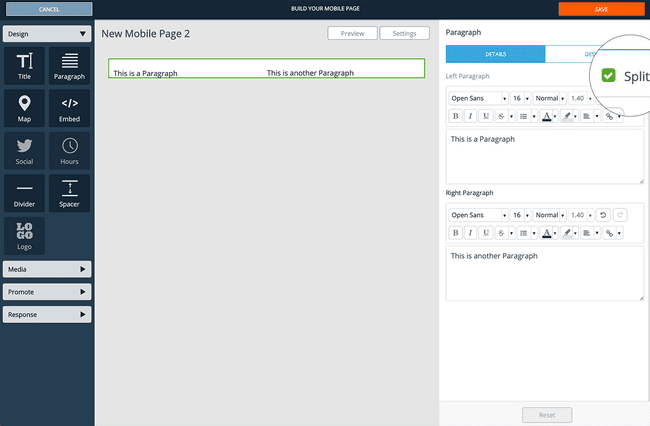
If your email or Mobile Page design requires, you can add a second paragraph. To add a second paragraph, click the Split option in the right editor pane.
Explore Text Editor Options
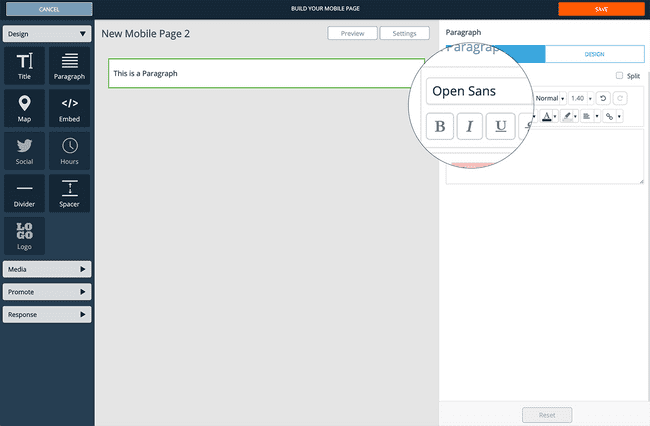
The text editor for the Paragraph is very powerful and allows for a few additional options for editing your Paragraph.
You have the ability to change properties such as:
- Font Family
- Font Size
- Font Color
- Font Style
- Font Alignment
- Undo / Redo
- Font Highlight Color
- Links
- Bulleted Lists, Ordered Lists
- Indentation
To edit your font properties, simply highlight your text and make your edits.
Paragraph Element Design Options
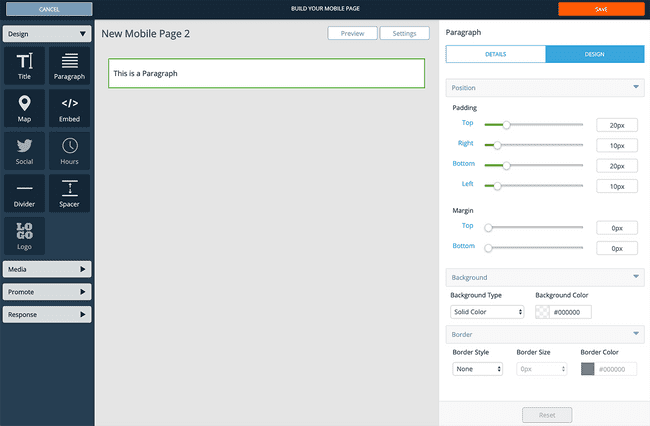
For additional design options that are specific to the Paragraph element row, click the Design tab from the right editor pane to access these options.
Options you can edit include:
- Row padding
- Row margins
- Row background color (or image)
- Row border